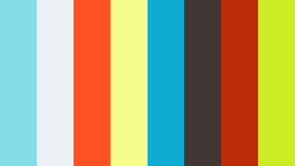5. Sweep Your Phone Sideways to Create Panoramas
Turn on the panorama mode in your camera app to capture beautiful sweeping landscapes.
Vistas like this won’t last long. Use the panorama setting on your phone to capture the whole scene.
Pan your phone to the left or right to take the photo. Your phone takes a series of shots which it then automatically stitches together to create one long panoramic image.
6. Capture Great Action Shots with Burst Mode
The burst mode in your camera app allows you to take multiple shots in quick succession. This is great for capturing action shots of people or pets. You can scroll through the shots to pick the best one.
Capture actions shots using the burst mode on your mobile.
7. Use the Self Timer to Ensure Sharp Images
Use the camera’s self-timer when light levels are low or you need to steady the phone. Find a tripod or prop your phone on something and set the self-timer running–it usually runs at intervals of 3 or 10 seconds. The use of this will minimize the risk of camera shake and you’ll end up with a sharper image.
Use your phone’s self-timer for sharper images in low light conditions.
8. Don’t Compromise on Quality – Forget the Front Lens
There’s one phone function you’ll be tempted to use but should avoid: the front camera lens.
The image quality is generally much lower than your phone’s rear camera, which could result in noise on your image, especially in low light situations. So, avoid the temptation, even if composition with the rear lens is a bit trickier!
Avoid the temptation to use the front-facing camera lens: the image quality will be poor.
9. Uncover Camera Shortcuts to Quickly Access Features
Time is of the essence with photography to ensure you don’t miss the moment. Good knowledge of how to access your phone camera quickly is vital. There’s usually a shortcut that will let you bypass the phone’s lock screen.
In the iPhone, swipe left to access the camera directly from the lock screen.
Did you also know that on an iPhone you can use the volume buttons as shutter buttons? This offers a discrete option that is perfect for capturing candid moments.
Use the volume button as a shutter button to capture candid moments.
It’s also much easier to use the volume buttons as the shutter if you only have one hand free: perfect if you need to hold your subject in position with your other hand.
Take the time to discover the shortcuts specific to your phone model to improve your mobile photography.
Quick access to your camera app means you won’t miss moments like these.
10. Hold your Mobile Steady to Stop Camera Shake
It’s extremely important to hold your phone still when taking a shot. This will ensure the final image is sharp.
You could use a tripod to achieve this: there are plenty available to fit mobile phones. However, one of the advantages of mobile photography is you don’t have to carry extra equipment.
You can rest your body on the ground to keep your phone still to get shots like this.
A simple tip to steady your phone is to rest it against any kind of fixed surface when you press the shutter. A table could work if you are indoors, or alternatively, a rock or a tree stump if you are outdoors.
, or alternatively, a rock or a tree stump if you are outdoors.
You can also steady yourself. Try leaning your body or arm against a fixed surface to stop your phone moving when you take the shot.
Steady your arm and phone against objects such as trees, for shots taken in low light conditions.
It is especially important in low light conditions to keep your phone steady. Holding your phone close to your body can also help reduce camera shake.
It’s important to keep your phone steady when taking shots in low light conditions.
11. Take Control Of Focus to get Tack Sharp Images
Most mobile phone photos tend to have a wide depth of field, which means a sharp focus throughout the scene.
Controlling the focus plays a big part in being creative. Get your camera lens up close to a subject in the foreground to create a narrower depth of field; the background will then drop out of focus.
Focus on the foreground to narrow the depth of field.
Pro Tip: Remember to tap the screen at the point where you want the focus to be sharpest.
If you struggle with that or don’t have portrait mode on your mobile, you can blur parts of an image in post-processing. Make use of photo editing apps and software to achieve this.
Create a shallow depth of field by focussing on a subject in the foreground.
12. Turn On The Gridlines to Perfect Your Composition
The composition is key to a good photo, whether that is taken on a traditional camera or your smartphone.
Nothing screams amateur photographer more than an uneven horizon.
But this is easily avoided with one simple trick: turn the gridlines on in your settings.
Use your on-screen gridlines to make sure subjects, like this bridge, are straight in your shots.
This will overlay two horizontal and two vertical lines on your screen. Line these up with elements of the scene to make sure everything is straight.
Use the grid lines to line up elements of your scene, to ensure everything is straight.
13. Adjust The Exposure for Beautifully Lit Images
Phone photography is not just about pointing and shooting. You must adjust the exposure to get a good shot.
Exposure is the amount of light that reaches your camera sensor. This is crucial in determining how light or dark your final image will be.
You may need to adjust the exposure on some shots to lighten the foreground.
In traditional photography, the amount of light reaching the camera sensor is adjusted by changing the aperture size.
In phone photography, we can’t do that. One method is to tap to set the focus in a particular part of the scene. If you tap and focus on a light area–such as the sky–the camera will adjust the exposure to try to match darker parts of the scene. This will give you a darker image.
Tap your screen to focus on the sky, which will darken the foreground and give an intentionally moody feel to your shot.
Alternatively, focus on a dark area–such as the foreground–for the camera to try to match the lighter areas of the scene. This time you’ll end up with a lighter image.
Try focussing on different parts of the screen to get the overall image brightness just right.
Some models of mobile phones have manual exposure control (exposure compensation), which appears when you tap and focus on the screen.
Click on your screen to activate the focus. Then look for an exposure slider that can be adjusted to correct your exposure.
In the iPhone, you’ll see a sun icon appear next to a vertical line. Drag your finger upwards across the screen to increase exposure, or downwards to decrease exposure.
Tap on different areas of your smartphone screen to get the right level of brightness/exposure.
14. Turn HDR Mode On to Help Exposure
Have you ever wondered what the HDR mode does on your phone? You’re not alone. Many people overlook this setting, but this can help with exposure.
HDR stands for High Dynamic Range. It’s especially important to turn HDR on to make sure your photos are perfectly exposed.
This iPhone shot with HDR mode on captures all the detail in the both the dark and light areas of the scene.
Landscape photography shots that are taken on a mobile camera often suffer from an overexposed sky and dark foreground. The HDR setting should help fix that issue.
HDR enables your camera to take several photos in quick succession; some are lighter and some are darker. Your phone then combines these to give one better-exposed image.
However, don’t use this setting if your subject is moving, as you’ll get end up with a blurred image.
Most phones will give you the option to keep both the normal and HDR version of a shot.