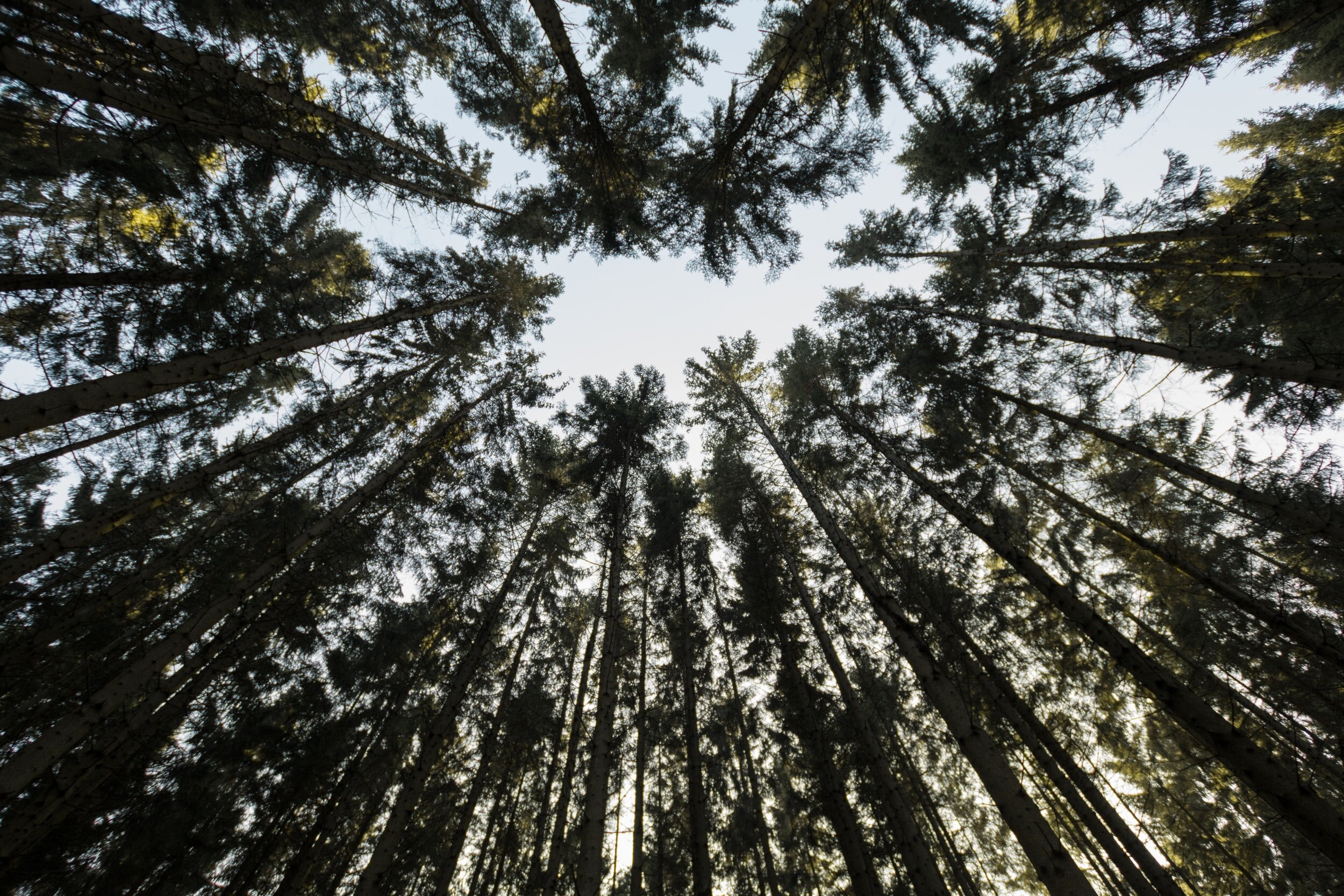Mastering the Light: A Photographer’s Greatest Tool
/Light is the essence of photography. It shapes our images, evokes emotion, and transforms the mundane into the extraordinary. As photographers, we often obsess over gear, but the truth is that understanding light is far more impactful than any piece of equipment. Let me share my approach to working with light and how it has shaped my photography over the years.
Natural Light: The Original Canvas
Natural light is a gift—it’s everywhere and ever-changing. Learning to read and adapt to it is one of the most valuable skills a photographer can develop. Here are some ways I harness it:
Golden Hour Magic: The soft, warm light during the first hour after sunrise and the last hour before sunset is a photographer’s dream. It creates beautiful, directional light that adds depth and texture to images. I often schedule shoots around these times, especially for portraits and landscapes.
Overcast Days: While some may lament cloudy skies, I embrace them. The diffused light eliminates harsh shadows and creates an even, flattering tone—perfect for street photography or portraits.
Backlighting: Positioning the light source behind your subject can create dramatic silhouettes or ethereal rim lighting. It’s a technique I love using with both people and objects to add a touch of mystery.
Hard Light: Midday sunlight can be challenging, but it’s not something to avoid entirely. Hard light creates sharp contrasts and bold shadows, which can be creatively used for graphic compositions or dramatic effects.
Artificial Light: Taking Control
Sometimes, natural light isn’t enough, and that’s where artificial light steps in. It gives you complete control over intensity, direction, and quality. Here’s how I work with it:
Speedlights and Strobes: These are lifesavers for low-light situations or when I need to overpower harsh sunlight. I often use them off-camera to mimic natural light or create dynamic, multi-light setups.
Continuous Light: LED panels or tungsten lights allow me to see the effect of the light in real-time. They’re great for portraits or product photography, especially in controlled studio settings.
Practical Light Sources: Don’t underestimate the charm of practical lights—lamps, neon signs, or even candles. They add character and context to images, especially in indoor or nighttime environments.
Direction, Quality, and Color
Mastering light isn’t just about finding it; it’s about understanding its direction, quality, and colour.
Direction: The angle of light dramatically affects how a subject is rendered. Side lighting emphasizes texture and shape, while front lighting creates a flatter, more even appearance. Experiment with different angles to discover what works best for your subject.
Quality: Is the light hard or soft? Soft light is diffused and forgiving, while hard light is sharp and dramatic. Understanding when to use each type can elevate your storytelling.
Color: Light isn’t always neutral. Golden hour brings warm tones, while overcast light leans cooler. Artificial lights come in a spectrum of colors, from warm tungsten to cool fluorescent. Adjusting your white balance or embracing the light’s natural hue can add mood and authenticity to your images.
Playing with Shadows
Light is only half the story—shadows are its silent partner. They define depth and dimension, turning a flat scene into something sculptural. I love using shadows to frame subjects, add mystery, or create patterns. Don’t shy away from them; instead, let them be part of your composition.
Tips for Mastering Light
Observe Constantly: Train your eyes to notice how light changes throughout the day. Look at how it falls on objects, creates shadows, or bounces off surfaces.
Experiment: Don’t be afraid to try different approaches. Shoot directly into the light, bounce it off a reflector, or diffuse it with a simple sheet of paper.
Practice Minimalism: Start with one light source and master its nuances before adding complexity.
Edit with Care: Post-processing can enhance light’s impact but don’t overdo it. Aim to preserve the natural feel of your image.
Final Thoughts
Light is the paintbrush of photography. The more you study and work with it, the more confident and creative you’ll become. Whether chasing golden hour or crafting your own light in a studio, remember that light isn’t just about illumination—it’s about emotion, depth, and storytelling.
What’s your favorite way to work with light? I’d love to hear your thoughts in the comments. Let’s keep the conversation glowing!